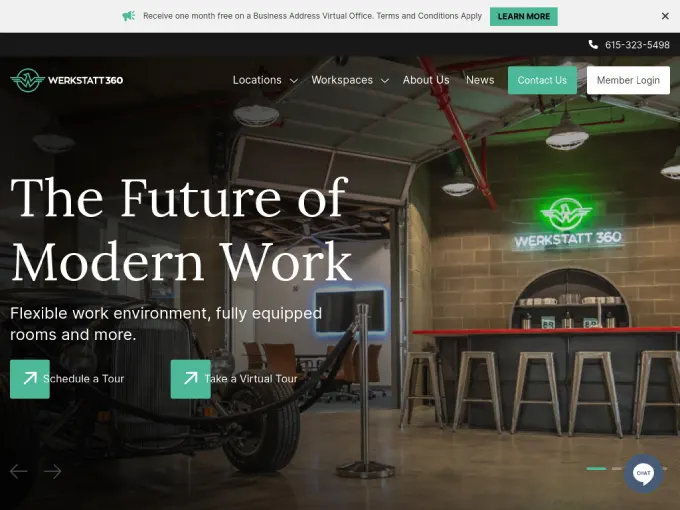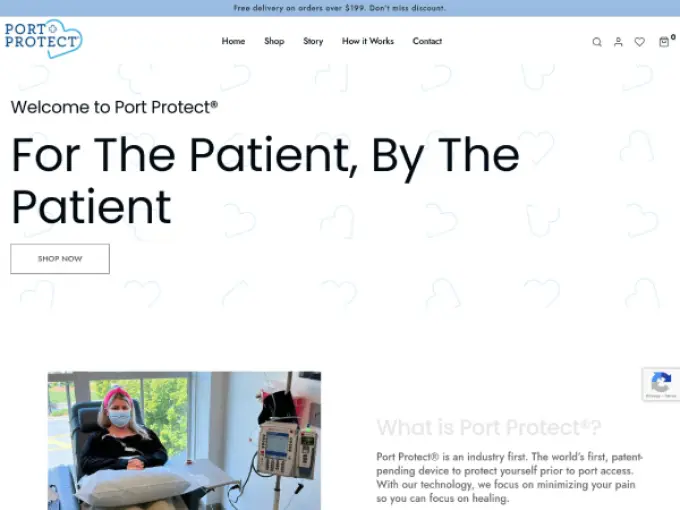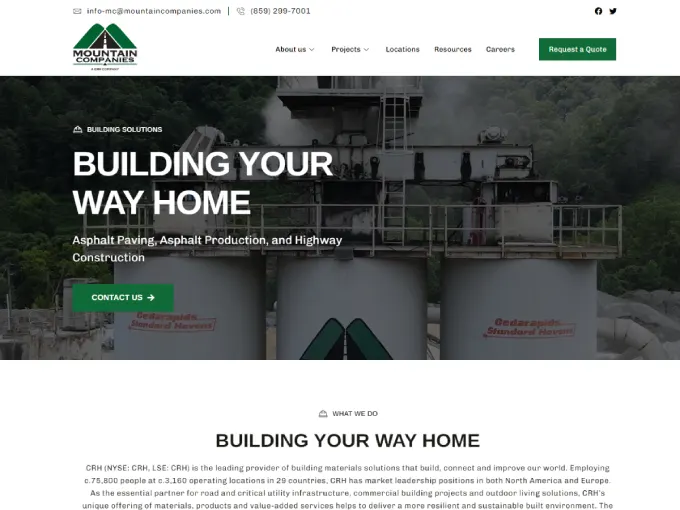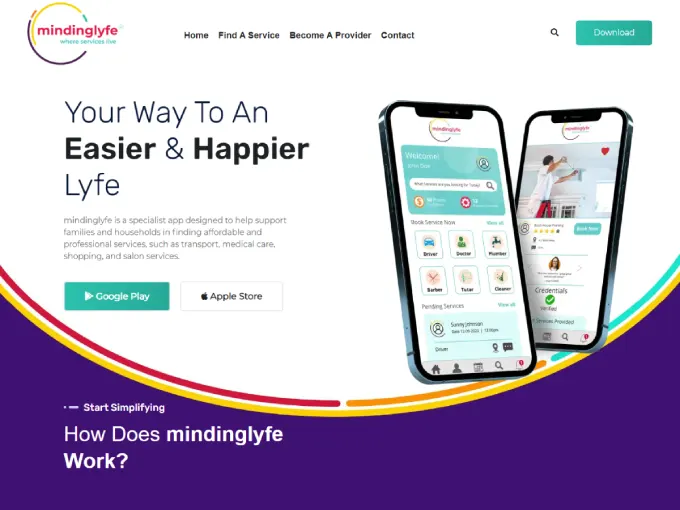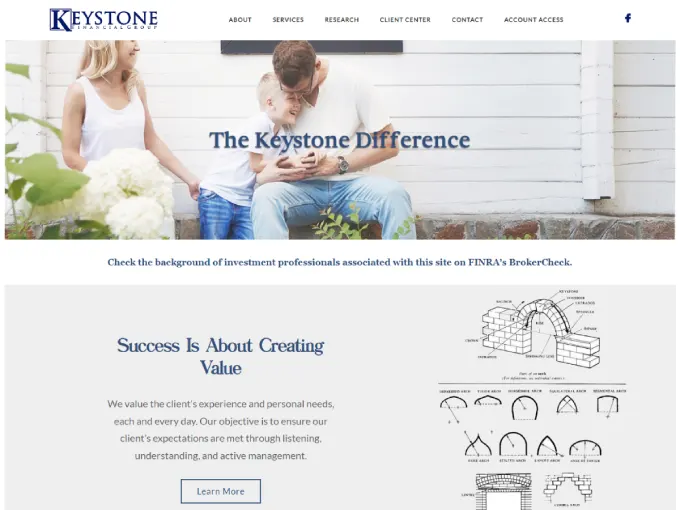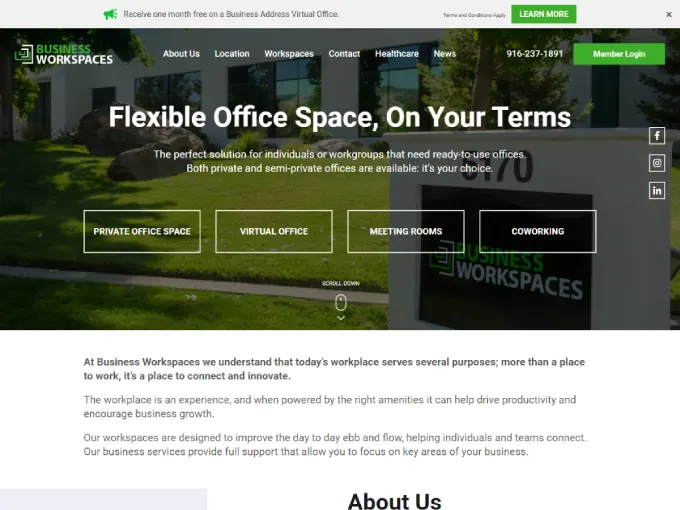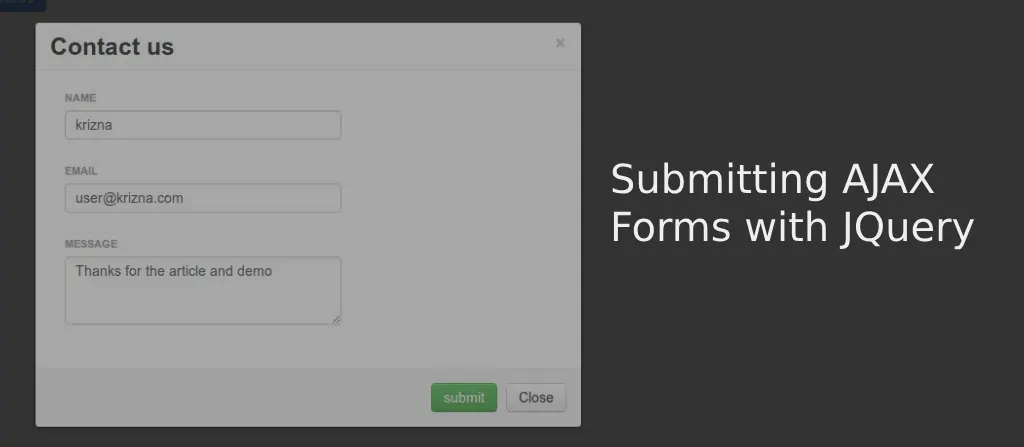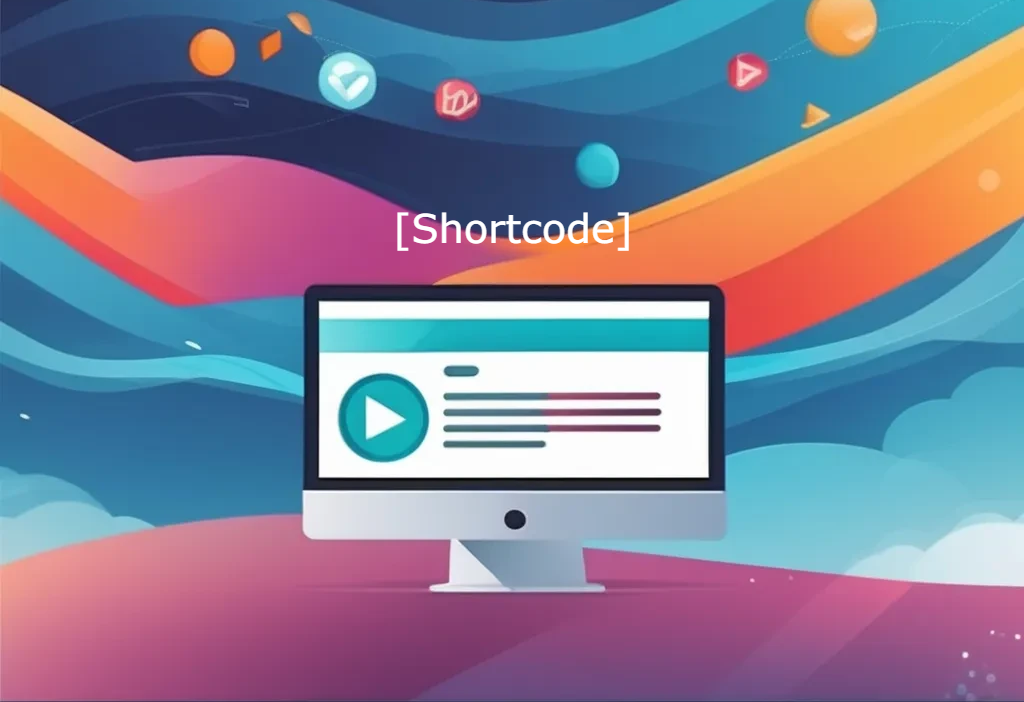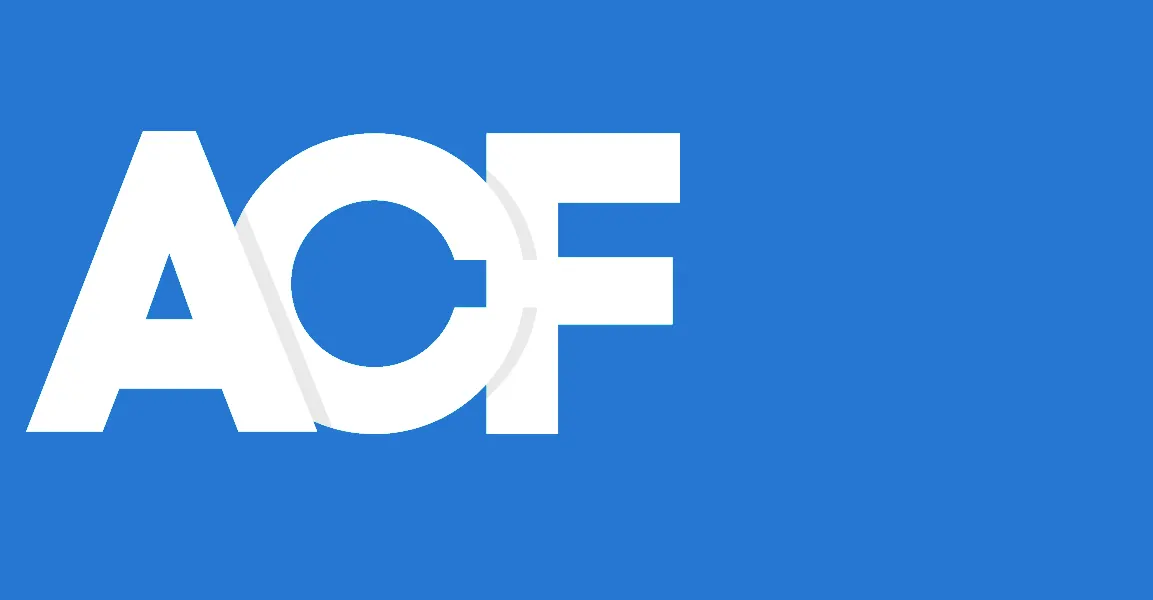Scroll Down
About Me
I am a Senior WordPress Developer. I have been performing as a WordPress Developer since past 14 years. I can help you to build your online precense by developing or maintaining your WordPress Website.
More Than 14 years, I am working as a WordPress Developer and makes my customers happy by creating there websites.
Age :
37
Location :
Khulna, Bangladesh
Degree :
Master
Skype :
shimion_b
Phone :
+8801717614480
Mail :
shimionson@gmail.com
WHAT I DO
My Services
WordPress Theme Development and Customization:
- Designing and developing custom WordPress themes from scratch.
- Modifying and customizing existing themes to match branding and functional requirements.
- Ensuring themes are responsive and compatible with various devices.s
Plugin Development and Customization:
- Creating custom plugins to add specific functionalities to a WordPress site.
- Modifying or extending existing plugins to fit unique needs.
- Ensuring plugins are secure, compatible with the latest WordPress version, and optimized for performance.
E-Commerce Integration:
- Setting up and configuring e-commerce solutions like WooCommerce.
- Customizing product pages, checkout processes, and payment gateways.
- Integrating inventory management and shipping options.
Website Migration and Setup
- Migrating websites from other platforms or hosts to WordPress.
- Setting up new WordPress installations and configuring initial settings.
- Transferring content, themes, and plugins with minimal downtime.
Security Enhancements:
- Implementing security best practices to protect the website from hacks and vulnerabilities.
- Setting up firewalls, regular backups, and security monitoring tools.
- Ensuring plugins and themes are updated and secure.
Ongoing Maintenance and Support:
- Providing regular updates to WordPress core, themes, and plugins.
- Fixing bugs, troubleshooting issues, and providing technical support.
- Performing routine backups and monitoring site health.
My Resume
My Expertises
My Experience
FusionDev
Senior Web Developer
Website Development and Maintainance.
2018 - Present
UpWork
Wordpress Developer
Freelancing as a part-time WordPress Website Developer.
2009 - Present
Mosier Information Services.
WordPress Developer.
Custom WordPress Application and web site development.
2013 - 2015
Community Data Platforms.
Wordpress Developer
WordPress Website Development and maintainance.
2011 - 2013
My Skills
WordPress
Php
HTML
CSS
Javascript
jQuery
MySQL
Bootstrap
Photoshop & Figma
say Hello